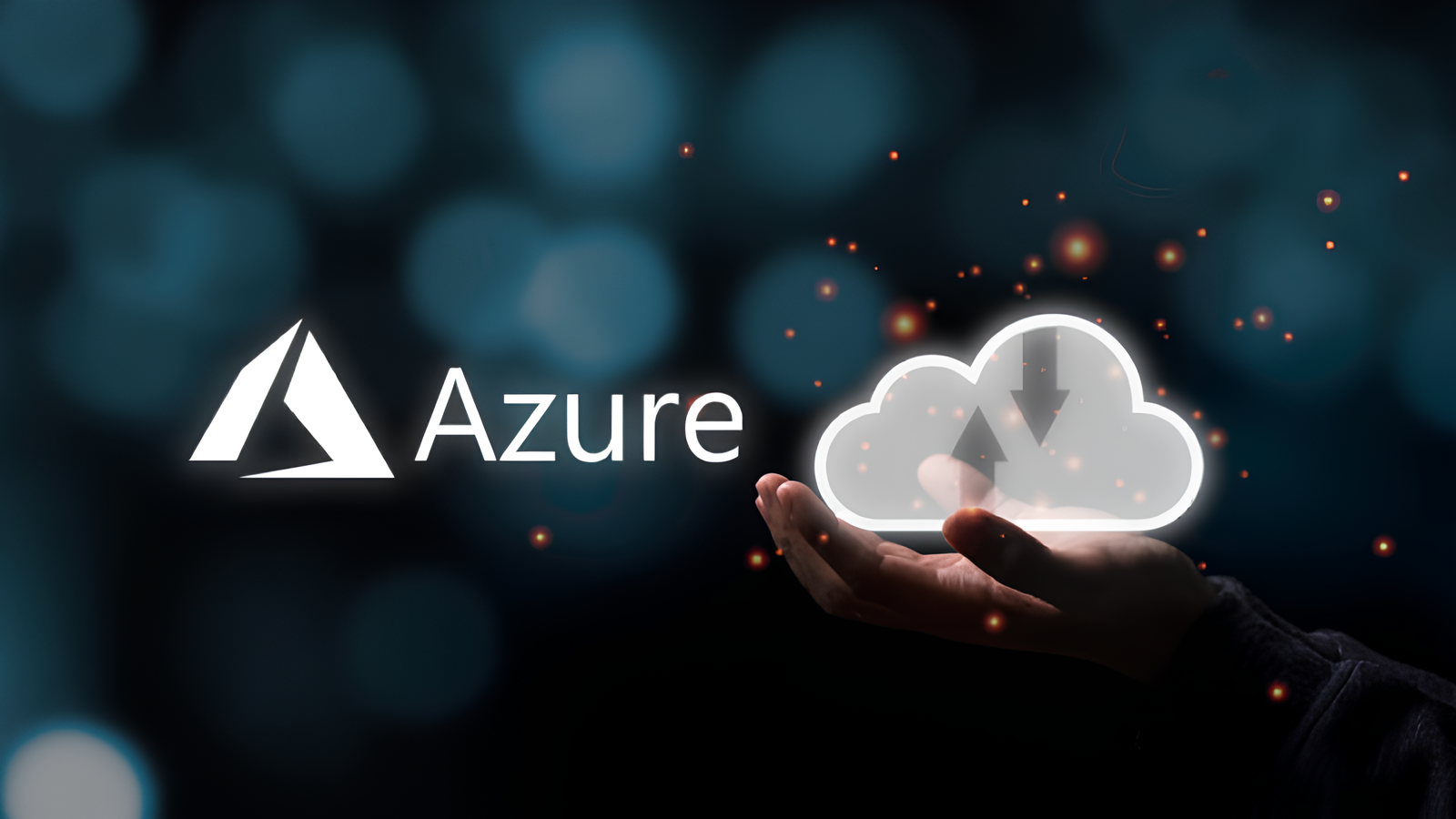Power BI - Beginners To Masters

About Course
Are you new to POWER BI or need a refresher ?
Power BI service. You can do a one-time, manual refresh in Power BI Desktop by selecting Refresh on the Home tab of the ribbon. When you select Refresh, the data in the file's model refreshes with updated data from the original data source.
What Will You Learn ?
- Build professional-quality business intelligence reports from the ground up
- Blend and transform raw data into beautiful interactive dashboards
- Design and implement the same tools used by professional analysts and data scientists
- Showcase your skills with two full-scale course projects (with step-by-step solutions)
- Explore powerful artificial intelligence tools and advanced visualization techniques
- Learn from a #1 best-selling instructor and professional Power BI developer
Course Content
- Data Visualization, Reporting
- Business Intelligence (BI), Traditional BI, Self-Serviced BI
- Cloud Based BI, On Premise BI
- Power BI Products
- Power BI Desktop (Power Query, Power Pivot, Power View)
- Flow of Work in Power BI Desktop
- Power BI Report Server, Power BI Service, Power BI Mobile Flow of Work in
- Power BI / Power BI Architecture
- A Brief History of Power BI
- Data Transformation, Benefits of Data Transformation Shape or Transform Data using Power QueryOverview of Power Query / Query Editor, Query Editor User Interface
- The Ribbon (Home, Transform, Add Column, View Tabs)
- The Queries Pane, The Data View / Results Pane, The Query Settings Pane,
- Datatypes, Changing the Datatype of a Column Filter in Power Query
- Auto Filter / Basic Filtering Filter a Column using Text Filters Filter a Column using
- Number Filters Filter a Column using Date Filters Filter Multiple Columns Remove Columns / Remove Other Columns
- Name / Rename a Column Reorder Columns or Sort Columns Add Column / Custom Column Split coloumns Merge Columns PIVOT, UNPIVOT Columns Transpose Columns
- Header Row or Use First Row as Headers Keep Top Rows, Keep Bottom Rows Keep Range of Rows Keep Duplicates, Keep Errors
- Remove Top Rows, Remove Bottom Rows, Remove Alternative Rows Remove Duplicates, Remove Blank Rows, Remove Errors Group Rows / Group By
- IF..ELSE Conditions, Transform Column () Types Remove Columns (), Split Columns (),Replace Value() Table. Distinct Options and GROUP BY Options Table.
- Group (), Table. Sort () with Type Conversions PIVOT Operation and Table. Pivot(). List Functions Using Parameters with M Language
- Data Modeling Introduction
- Relationship, Need of Relationship
- Relationship Types / Cardinality in General
- One-to-One, One-to-Many (or Many-to-One), Many-to-Many
- AutoDetect the relationship, Create a new relationship, Edit existing relationships
- Make Relationship Active or Inactive
- Delete a relationship
- What is DAX, Calculated Column, Measures
- DAX Table and Column Name Syntax
- Creating Calculated Columns, Creating Measures Calculated
- Columns Vs Measures
- DAX Syntax & Operators
- DAX Operators
- Types of Operators
- Arithmetic Operators, Comparison Operators, Text Concatenation Operator, Logical Operators
- Date and Time Functions
- Text Functions
- Logical Functions
- Math & Statistical Functions
- Filter Functions
- Len, Concatenate,
- Left, Right, Mid, Upper, Lower
- Trim, Substitute, Blank
- If
- True, Fales
- Not, Or, In, And
- If else Or Switch
- INT
- ROUND, ROUNDUP, ROUNDDOWN
- DIVIDE
- EVEN, ODD
- POWER, SIGN
- SQRT, FACT
- SUM, SUMX
- MIN, MINX
- MAX, MAXX
- COUNT, COUNTX
- AVERAGE, AVERAGEX
- COUNTROWS, COUNTBLANK
- Calculate All Related
- Report View
- Fields Pane, Visualizations pane, Ribbon, Views, Pages Tab, Canvas Visual
- Interactions
- Interaction Type (Filter, Highlight, None)
- Visual Interactions Default Behavior, Changing the Interaction
- Visualizing Data, Why Visualizations
- Visualization types, Create and Format Bar and Column Charts
- Create and Format Stacked Bar Chart Stacked Column Chart Create
- and Format Clustered Bar Chart, Clustered Column Chart
- Create and Format 100% Stacked Bar Chart, 100% Stacked Column Chart Create and Format Pie and Donut Charts
- Create and Format Scatter Charts
- Create and Format Table Visual, Matrix Visualization
- Line and Area Charts
- Create and Format Line Chart, Area Chart, Stacked Area Chart
- Combo Charts
- Create and Format Line and Stacked Column Chart, Line and Clustered Column Chart
- Create and Format Ribbon Chart, Waterfall Chart, Funnel Chart
- Power BI Service Introduction, Power BI Cloud Architecture
- Creating Power BI Service Account, SIGN IN to Power BI Service Account
- Publishing Reports to the Power BI service, Import / Getting the Report to PBI ServiceMy
- Workspace / App Workspaces Tabs
- DATASETS, WORKBOOKS, REPORTS, DASHBOARDS
- Working with Datasets, Creating Reports in Cloud using Published Datasets
- Pin Visuals and Pin LIVE Report Pages to Dashboard
- Advantages of Dashboards
- Interacting with Dashboards
- Formatting Dashboard
- Sharing Dashboard
Enquire
Key Points
- Certification
- Skill Development
- Practical Experience
- Industry-Relevant Knowledge
- Networking Opportunities
- Portfolio Building
- Lifelong Learning
- Job Placement Assistance
- Personality developmet with efficient soft skill
Requiremnets
- You should know terms Query, Excel
Audience
- This course is meant for TOTAL beginners in POWER BI programing.
- No programming experience is needed at all.
Course Instructor